This post will be handy for those who can’t rely on their memory. AKA Me!
Resetting appliance root password is as simple. Note that you need to make a snapshot or backup of your VM. Important, do not ignore this step! as i do sometimes. If something goes wrong, you’ll always have a copy of your VM.
Just remember to delete it after!
- Restart the vCenter Server Appliance
- (From Console Screen) Press E once the OS starts in order to open the GNU GRUB menu.
- Type the command below in the line that starts with “linux “/”$photon_linux” (it follows setparams ‘Photon’one)
rw init=/bin/bash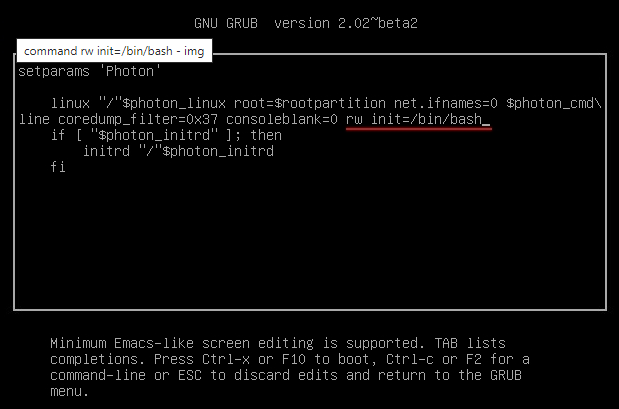
Press F10 to continue Photon OS loading
4. Then, type passwd to set up the new password
5. Enter the new root password twice
6. Unmount the OS with the command below:
umount /7. Reboot the vCenter Server Appliance
reboot -fTest access using Root
Leave a Reply